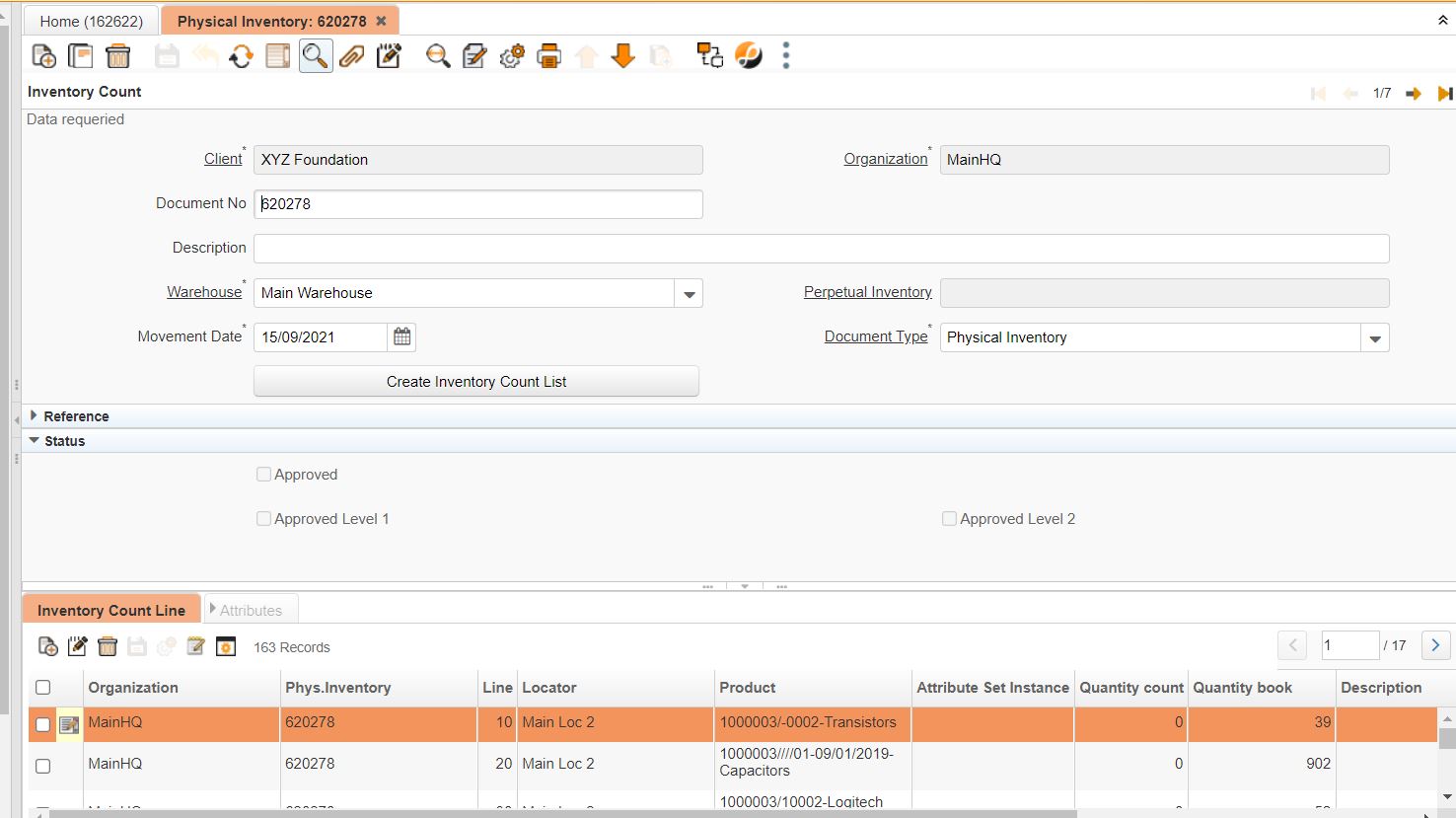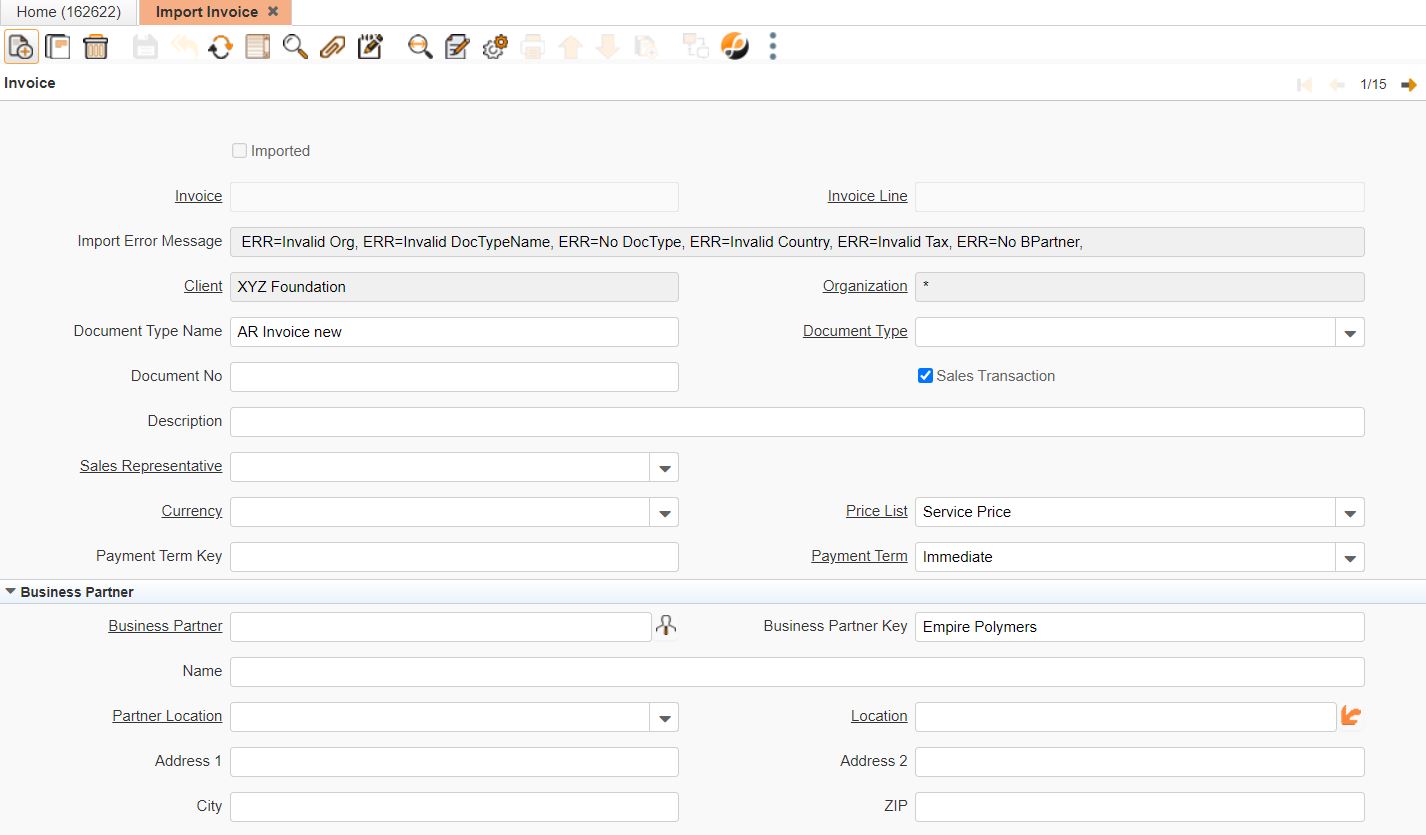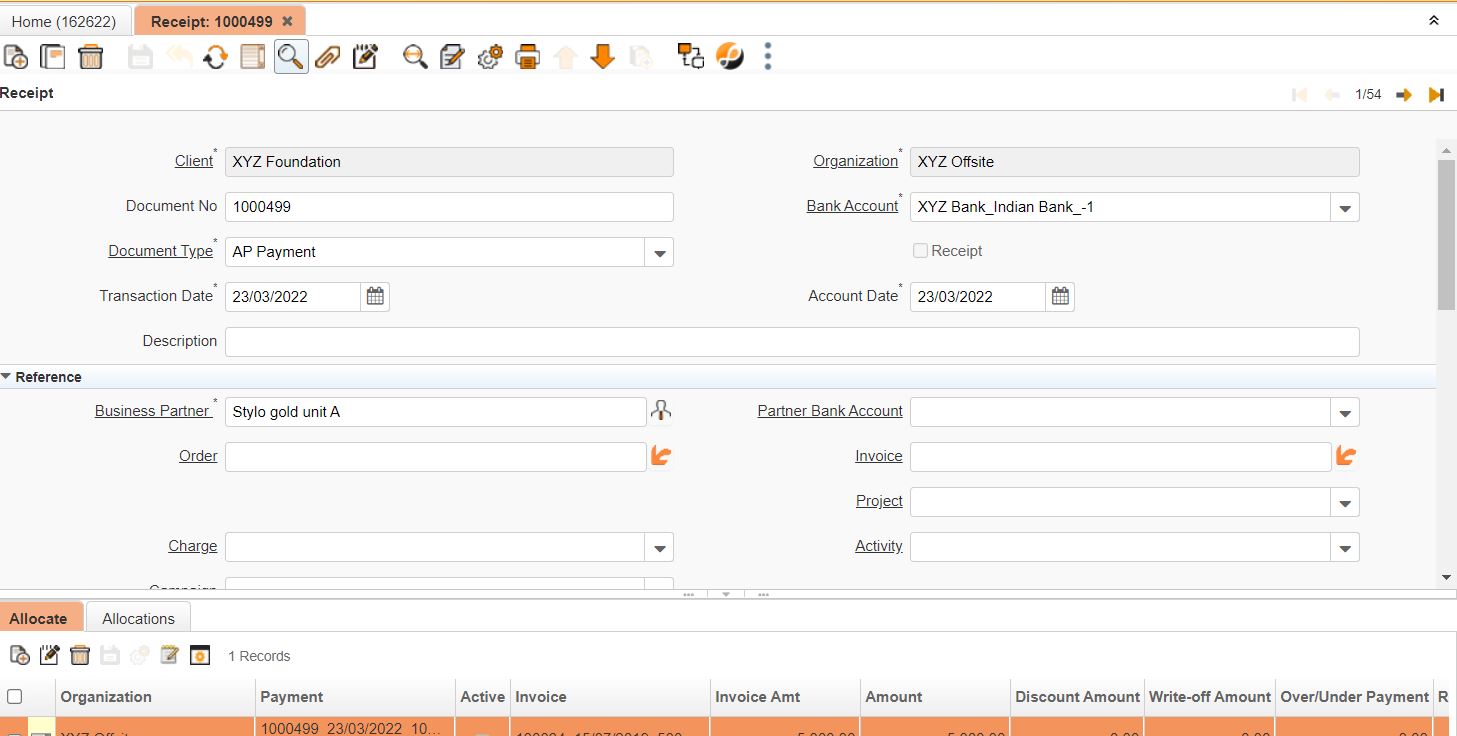Opening (Customer/Vendor, Stock, Bank and GL)
Customer Vendor Opening ( Balance / Sock / GL)
Introduction
Here described that how to upload Openings of Customer/Vendor, Opening Stock and Gl updation.
Opening Stock
Opening Stock
STEPS NEED TO FOLLOW :
1) Before uploading stock, Need to check the stocks and need to maintain them in the drive as a stock checklist.
2) For a Company need to check the stocks which are mentioned below, Stocks with a value that is received from the customer Need to be compared with the Stocks dr and Cr with TB.
| Stock-RM |
| Stock-FG |
| Stock-WIP |
| Stock-Spares |
3) As mentioned in the reference 2 need to check and need to update and Once it is verified if both are same we can proceed with below steps.
Reference 1: https://docs.google.com/spreadsheets/d/137I-jsKDkE9l1AKenxdz3dYQozgHb0HbPyQdh1KuTSY/edit#gid=0
Reference 2 : https://docs.google.com/spreadsheets/d/108MmcjRRBhbkLNdYTCzZzCbwr47Ti1Bm/edit#gid=1325016925
4) If we want to update the stock for a particular period need to select the date and need to map the warehouse (where we want to update the stock) in the physical inventory window. as shown in the picture below.
5) if we want to make the current stock zero and need to upload the stock, choose the button create inventory count list.
6) As mentioned in the above image, Inventory qty is not 0, and set inventory count to zero. by clicking okay if the products have stock in the particular warehouse it will make zero qty.
7) Using the Inventory count line we can put the product with stock(which need to update) and while completing the record stock will be updated in the warehouse.
Opening Customer/Vendor Balance
Customer/Vendor Opening
Reference 1:
https://docs.google.com/spreadsheets/d/108MmcjRRBhbkLNdYTCzZzCbwr47Ti1Bm/edit#gid=1325016925
Steps Need to follow:
1) Once received TB and Customer/Vendor file from customer need to upload to the drive
2) Need to maintain Gl, Bank, Customer/vendor,stocks (creditor, and debtor) in a file as mentioned in reference 1.
| GL |
| Bank |
| Vendor |
| Customer |
| Stock-RM |
| Stock-FG |
| Stock-WIP |
| Stock-Spares |
3) Need to compare the customer / Vendor debtor and creditor value with TB value.
4) If both the values are the same will proceed with uploading as mentioned below.
Reference 2: https://docs.google.com/spreadsheets/d/1pTalG_rS6fmjLPlWTBBREukt0V_32vCphVnGzajYITE/edit#gid=2068160088
Once it is verified, STEPS NEED TO FOLLOW :
1. In excel need to prepare the customer/Vendor opening balance for a period, Excel sample format link is attached in the reference 2 above.
2. In excel need to maintain Document no as 1 for first record and Need to maintain the document type followed by Business partner search key, charge as opening balance, quantity as 1 followed by the opening amount for the customer or vendor,Need is maintain IsSo trx if it is sales need to maintain Y if it is purchase need to maintain as N and Description and product valur is not mandatory, Tax as No tax and In date need to maintain the closing date.
3.Format of Date is (dd/MM/yyyy)
4. Once it is prepared need to upload through Import file loader
5. Using the Import file loader need to choose the import format as Invoice Opening Balance and using a select file to load button need to upload the Excel file which we prepared.
6.While giving okay button all the balances will be available in Import Invoice window as shown in image below
7. Need to remove the document no as 1 which we mentioned in excel and need to verify the details.
8. Once it is verified using process button need to choose import invoice so all the opening balance will be updated.
Opening GL
Opening GL
Reference 1: https://docs.google.com/spreadsheets/d/108MmcjRRBhbkLNdYTCzZzCbwr47Ti1Bm/edit#gid=1325016925
Reference 2: https://drive.google.com/drive/u/0/folders/1DcPD00LAnnAC2Mp6nkPu8fdIipuRB7R9
STEPS TO FOLLOW :
1. After Receiving the GL file from the customer Need to Compare it with the TB Value
2. as mentioned in Reference 1 need to update a drive for reference and need to compare
3. Once it is verified if it is the same. we can start to upload.
4. Before uploading the GL we need to create a header in the GL Journal window and need to create a line.
5. Once created a line in the GL Journal line export the line as mentioned in reference 2. (image attached below)
6. Prepare the document as per the file received from the customer and import it through the GL Journal line.
7. After importing the document, Need to verify the credit and Debit value in ERP.
8. If it is not equal, In the line we can add an account called clearing opening and will update the difference to make equal in debit and credit.
9. Once the debit and credit are equal we can complete the document
Opening Bank balance
Opening Bank Balance
Reference: https://docs.google.com/spreadsheets/d/108MmcjRRBhbkLNdYTCzZzCbwr47Ti1Bm/edit#gid=1325016925
Receipt:
Bank/Cash Statement:
STEPS TO FOLLOW :
1) Once received the file from the Customer to upload Bank Opening Balance
2) Need to maintain it in the Drive
3) As per the reference need to compare the Bank balance file with TB
4) Once it is verified and it is the same we can proceed with updating the opening bank balance in the system.
5) As shown in the Image Receipt Need to create a bank account and in the receipt need to choose the particular bank account and opening date.
6) In the BP field need to choose as bank transfer and in the charge field need to choose Opening balance
7) In the payment amount field need to update the opening balance of the Bank.
8) Once it is done as per the image 2 need to create Bank / Cash statement
9) In bank / Cash statement need to choose the particular bank account
10) Through create lines from the field need to choose the Receipt which is created for the bank account and for the date.
11) It will automatically updates the Begining balance and closing balance check with that and we can complete the document.