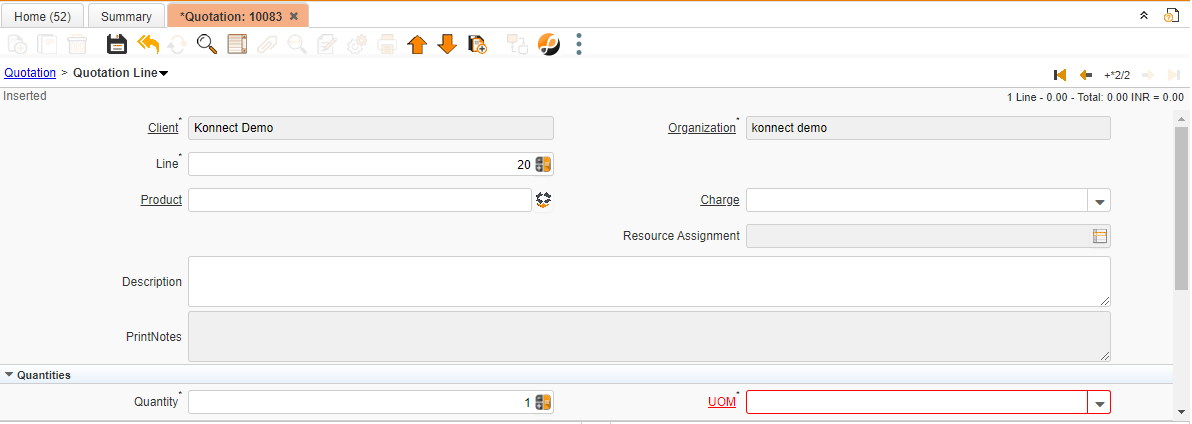Quotation
- Introduction
- Tabs
- Document Actions
- Process
- Video
- Report
- Preceding and Succeeding Window
- Form and process
Introduction
Introduction
Overview
A sales quotation or business sale quote is a document that allows a potential customer to view the cost involved in purchasing specific services or products.
It is generally used by sellers to begin a business transaction.
Business Case
Then the quotation will be made by the marketing team to give a short view of cost involved in purchasing specific services or products.
For internal document reference, it is helpful.
Tabs
Quotation Header
Critical Fields:
1. Quotation Date: Date on which Quotation is Shared with Customer.
2. Date Promised: Estimated delivery date of the product to the customer.
3. Business Partner: We can select existing/new customers here and this field is used to maintain the Vendor.
4. Partner Location:This field is updated automatically, based on business partner selection, and also updates location manually.
5. Delivery Rule: This field helps to select the timing of the delivery.
5.1. After Receipt: It defines the order to be paid after receipt.
5.2. Availability: This will ship goods as they come into stock, regardless of whether there will be outstanding quantities for the order or not.
5.3. Complete Line: This will generate shipments whenever stock to fulfill any individual order line is available.
5.4. Complete Order: This will create a shipment when the stock to fulfill the entire order is available.
5.5. Force: This will cause a shipment to be generated for the full quantities specified in the order, regardless of whether they are in stock or not.
5.6. Manual: This will prevent shipments from being automatically generated.
6. Delivery Terms: To update the Delivery Terms (Immediately, According to customer scope, Within 45 days etc.).
7. Warehouse: Product storage purpose, Select a warehouse where the final product is stored.
8. Delivery Via:
8.1.Delivery
8.2.Pickup
8.3.Shipper
9. Freight Cost Rule: Method for charging flight
9.1.Calculated: We can calculate the freight cost.
9.2.Fix price: Fixed the freight cost.
9.3.Included in Price: Already included in the product price list.
10. Price List: The price list will be selected in the product master once we select the product price list will display automatically and the user also select manually.
11. Sales Representative: This field is used for sales rep updating purposes, the regard will display from the employee master when the sales rep field is checked.
12. Payment Rule: This field used to select the payment type.
12.1 Cash: After receiving the invoice, the customer pays the invoice amount through cash only.
12.2 Check: After receiving the invoice, the customer pays the invoice amount through a check.
12.3 Credit Card: Payment amount paid to the vendor to use a Credit Card.
12.4 Direct Debit: Payment amount paid to direct vendor account number.
12.5 IMPS: instant interbank electronic fund transfer.
12.6 Mixed POS Payment
12.7 NEFT
12.8 On Credit
12.9 RTGS: Payment amount paid to RTGS.
13. Order Source : It is used to select the Source Details for this Document from the Order Source Master.
14. Order Source Type : It is a master window and it is used to maintain the Order Source type Based on the Order Source
15. Order Source Category : It is a master window which is used to select the data from the master and it is related with the Order source type.
16. Order Source Activity : Used to maintain the activity and It is a master data related with the Order Order Source Category.
Critical & one-time setup fields:
1. Organization: This field is used to select the organization
2. Target Document Type- This Field is used to select the type of document that you are going to process
Non-Critical Fields:
26.External Agency: It is used to select the existing business partner name.
Zoom conditions:
1. Sale order : if sale order is created against the sales quotation it will be displayed here.
Customization:
Quotation Line
Critical Fields
1. Product: : To select the product that will be quoted.
2. Charge: Additional document charge to add this field.
3. Quantity: Quantity which needs to be quoted.
4. UOM: Unit Of Measurement.
5. Price: This field is for Price of product. it will automatically fetch details according to price list of product.
6. List price: This field is for List price of product.it will automatically fetch details according to price list of product.
7. Unit Price: This field is for unit price of product. it will automatically fetch details according to price list of product.
8. Tax: This field is used to select tax either Interstate or intrastate and we can also change the tax.
Non-Critical Fields
1. Description: Used to describe specifics about a Quotation line or any other note, information, or data, for example.
2. Discount %: If any discount for the product to the specifics customer to be used.
3. Project: If this order is processed against a project user can tag the project for tracking.
4. Campaign: It is used to select the campaign type.
5. Activity: This Field is for Activities according to project. It is a Master data.
Components
BOM picker process option is used to display subassemblies & raw materials in the components tab which will help sales person to show details in the Quotation format.
Order Tax
Once the document is completed order tax tab automatically update
Payment Schedule
Critical Fields
1.Payment Schedule : To update the schedule details
2.Due Date : Date when the payment is due
3.Discount Date : Once the discount date is exceeded system not consider the discount amount
4.Amount due: Amount of the payment due
5.Discount Amount : To update the discount amount details
Non-Critical Fields
1. Description
2. Discount Amount
Validation
System check total value and payment schedule value
Custom Fields
Document Actions
Validations
Save
1. System will check all mandatory fields
2. In the order line, the system will pick the price and tax from the master.
3. If a Custom line is added in the master, it will copy to the customs line under the order line.
4. Payment Schedule will explode as per the payment terms selected in order(Header).
Delete
1. System will delete the order and its history details
2. If the product is required to delete in the order line and it is in draft status, then you can delete the record. If the Document status is in progress, you should change the quantity to zero and prepare the document. then you can delete the record.
3. If you want to delete the whole record, first need to delete the activity against the document number and delete the header.
Actions
Document action prepare
1. System will check the period details and master data checking
2. If a payment schedule is not created, the system will automatically create a payment schedule based on the payment term selected.
Document action complete
1. System will set the status as complete for the document and keep the order ready for processing.
2. Once document action is complete, all fields are updated in read-only
Document action void/reverse correct actual
1. Void- the system will reverse all the transaction data and change the document status to Void
Document action close
1. the system will check whether all the activity for the document is completed and change the Document status to close.
Process
Quotation Process
1) Copy Lines
Copy lines process will help you to copy the sales order lines from any sales order.
2) Product Search
In the Quotation Header, the Product Search option in the Process button helps to search the product by a combination of Attributes that we already configured in the Product search configuration window.
3) AddDefaultitems
The charges will add automatically which are already configured in the master.
4) Generate Discount
This will help you to add discounts for all products under the Quotation line Tab.
Video
Quotation Video
Report
| Sr.no | Report Name | Report purpose |
| 1 | Open Quotation Summary | This report shows Open Quotation and details. |
| 2 | Quotation vs Order summary | This report Shows Quotation wise Sales order and Summary. |
| 3 | Quotation vs Order | This report Shows Quotation wise Sales order and Summary. |
| 4 | Quotation Amendment | This report shows Amended Quotations. |
Preceding and Succeeding Window
Quotation Connected Window
Preceding Window
Sales opportunity :- Sales Opportunity
Succeeding Window
Quote Convert
Sales Order :- Sales Order
Quote Convert (Manual)
Form and process
Quote convert(Manual)
Parameters :
1) Warehouse : It is used to select Warehouse name which is mentioned in Quotation.
2) Business partner : It is used to select customer name which is mentioned in Quotation.
3) Document type : It is used to select document type whether quote is converting into sales order or job order based on document type.
4) Date ordered : It is used to mention order date.
5) Close Quotation : It is used complete the quotation document.
Process use :
By Using this form we can able to convert Quotation into sales order.
Quote convert
Parameters :
1) Order : It is used mention Quotation document no which is in Inprogess stage.
2) Document type : It is used to select document type,whether quote is converting into sales order or customer po.
3) Business partner : It is used to mention the customer details.
4) Document date : It is used mention Quote convert document date
5) Close document : It can be selected if Quotation document needs to be completed.
Process use :
By using this process we can able to convert Quotation into sales order & Customer PO.
CreateQuotation(Enquiry)
Parameters :-
1. Enquiry : Document of enquiry for which the user demands a quotation.
2. Business Partner : We can select existing/new customers here and this field is used to maintain customer
3. Document type : This Field is used to select the type of document that you are going to process
4. Price list : The price list will be selected in the product master once we select the product price list will display automatically and the user can also select manually
Process Use :
This process is used To create Quotation from Enquiry.