Invoice Header
1. Business Partner: We can select existing/new Vendors here and this field is used to maintain the Vendor.
2. Partner location: This field is updated automatically, based on business partner selection, and also updates the site manually
3. Price list: The price list will be selected in the product master once we choose the product price list will display automatically and the user also select manually
4. Vendor Invoice No: This field is used to note the vendor invoice number, which can also be printed in reports.
5. Payment Rule: This field used to select the payment type
5.1 Cash: After receiving the invoice, the customer pays the invoice amount through cash only
5.2 Check: After receiving the invoice, the customer pays the invoice amount through a check
5.3 Credit Card: Payment amount paid to vendor to use Credit Card
5.4 Direct Debit: Payment amount paid to direct vendor account number
5.5 Mixed POS Payment
5.6 NEFT
5.7 On Credit
5.8 RTGS: Payment amount paid to RTGS
6.Payment term:The terms of payment(Immediate ,30 days,etc)
7. Company Agent: This field updates automatically based on system login through the user name
8. Order: Once the Purchase order or Material receipt document number is selected and saved the document this field is updated automatically
Critical & onetime setup fields:
1. Organization: This field is used to select the organization
2. Target Document Type- This Field is used to select the type of document that you are going to process
Non-Critical Fields:
1. Purchase Order: This field is used to complete an invoice transaction using a purchase order reference. We can simply paste the purchase order document number or choose the purchase orders that need to be invoiced.
2. Order Reference: Notes, Document, and Important Information for this Order.
3. Description: Used to describe specifics about an Invoice document or any other note, information, or data, for example.
4. User contact: He is the contact person on that particular vendor side.
5. Place of supply: Where should the purchased material/item/products be delivered(As stated by the states).
6. Project: If this order is processed against a project user can tag the project for tracking.
7. Campaign: Campaign Details of the project are processed against the order
8. Cash plan line: It is a master that is used to maintain a particular cash plan for this particular order.
9. Discount Printed Checkbox (Invoicing): To print Discount Details on Report
7. ispayment: select this checkbox to generate the payment from the invoice expense window.
8. Bank Account: select the bank account number to do the payment
Serial number/Lot number (ASI):
Zoom conditions:
1. Payment
2. Material Receipt

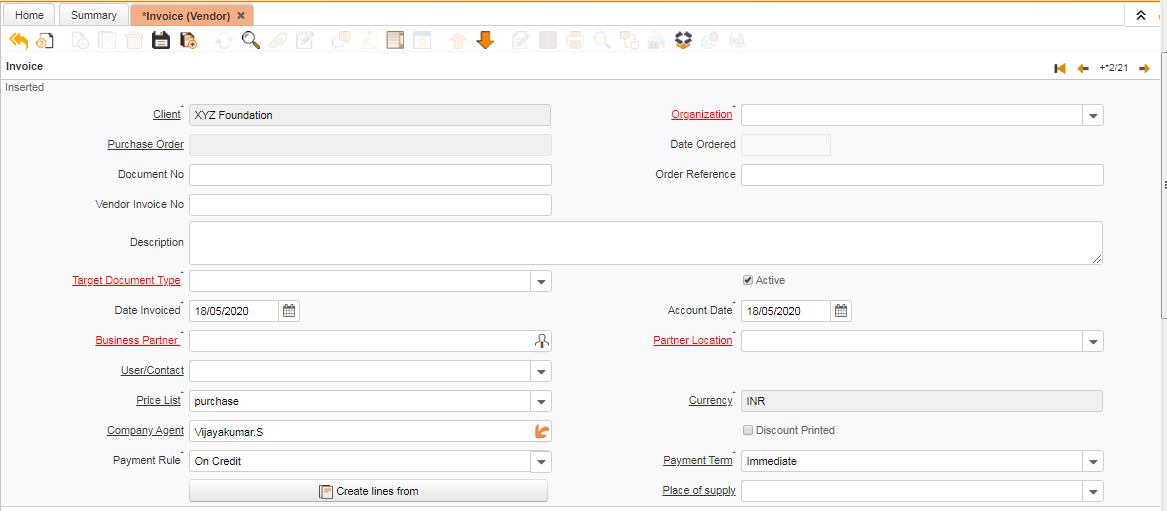

No Comments