Customer/Vendor Opening
Reference 1:
https://docs.google.com/spreadsheets/d/108MmcjRRBhbkLNdYTCzZzCbwr47Ti1Bm/edit#gid=1325016925
Steps Need to follow:
1) Once received TB and Customer/Vendor file from customer need to upload to the drive
2) Need to maintain Gl, Bank, Customer/vendor,stocks (creditor, and debtor) in a file as mentioned in reference 1.
| GL |
| Bank |
| Vendor |
| Customer |
| Stock-RM |
| Stock-FG |
| Stock-WIP |
| Stock-Spares |
3) Need to compare the customer / Vendor debtor and creditor value with TB value.
4) If both the values are the same will proceed with uploading as mentioned below.
Reference 2: https://docs.google.com/spreadsheets/d/1pTalG_rS6fmjLPlWTBBREukt0V_32vCphVnGzajYITE/edit#gid=2068160088
Once it is verified, STEPS NEED TO FOLLOW :
1. In excel need to prepare the customer/Vendor opening balance for a period, Excel sample format link is attached in the reference 2 above.
2. In excel need to maintain Document no as 1 for first record and Need to maintain the document type followed by Business partner search key, charge as opening balance, quantity as 1 followed by the opening amount for the customer or vendor,Need is maintain IsSo trx if it is sales need to maintain Y if it is purchase need to maintain as N and Description and product valur is not mandatory, Tax as No tax and In date need to maintain the closing date.
3.Format of Date is (dd/MM/yyyy)
4. Once it is prepared need to upload through Import file loader
5. Using the Import file loader need to choose the import format as Invoice Opening Balance and using a select file to load button need to upload the Excel file which we prepared.
6.While giving okay button all the balances will be available in Import Invoice window as shown in image below
7. Need to remove the document no as 1 which we mentioned in excel and need to verify the details.
8. Once it is verified using process button need to choose import invoice so all the opening balance will be updated.


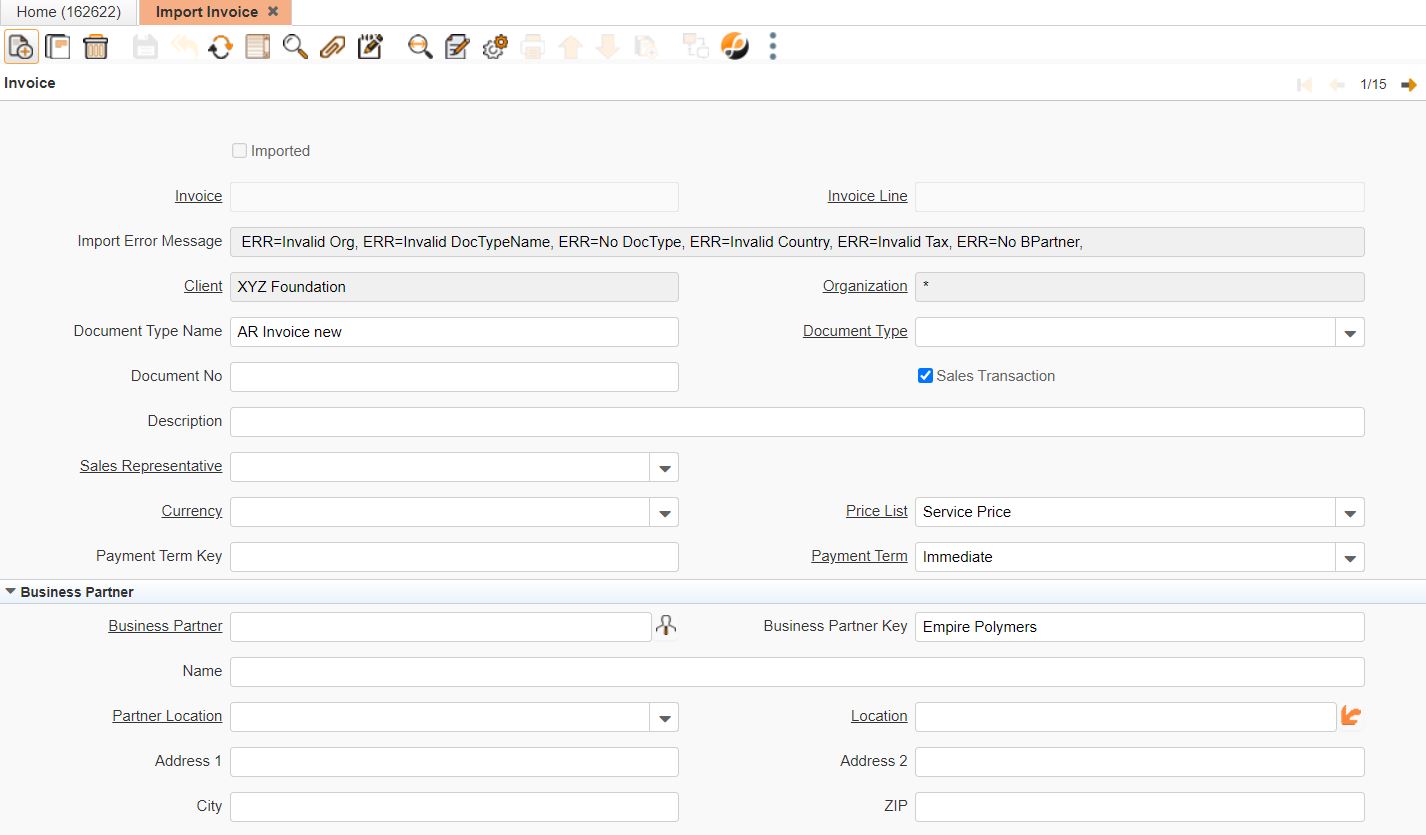
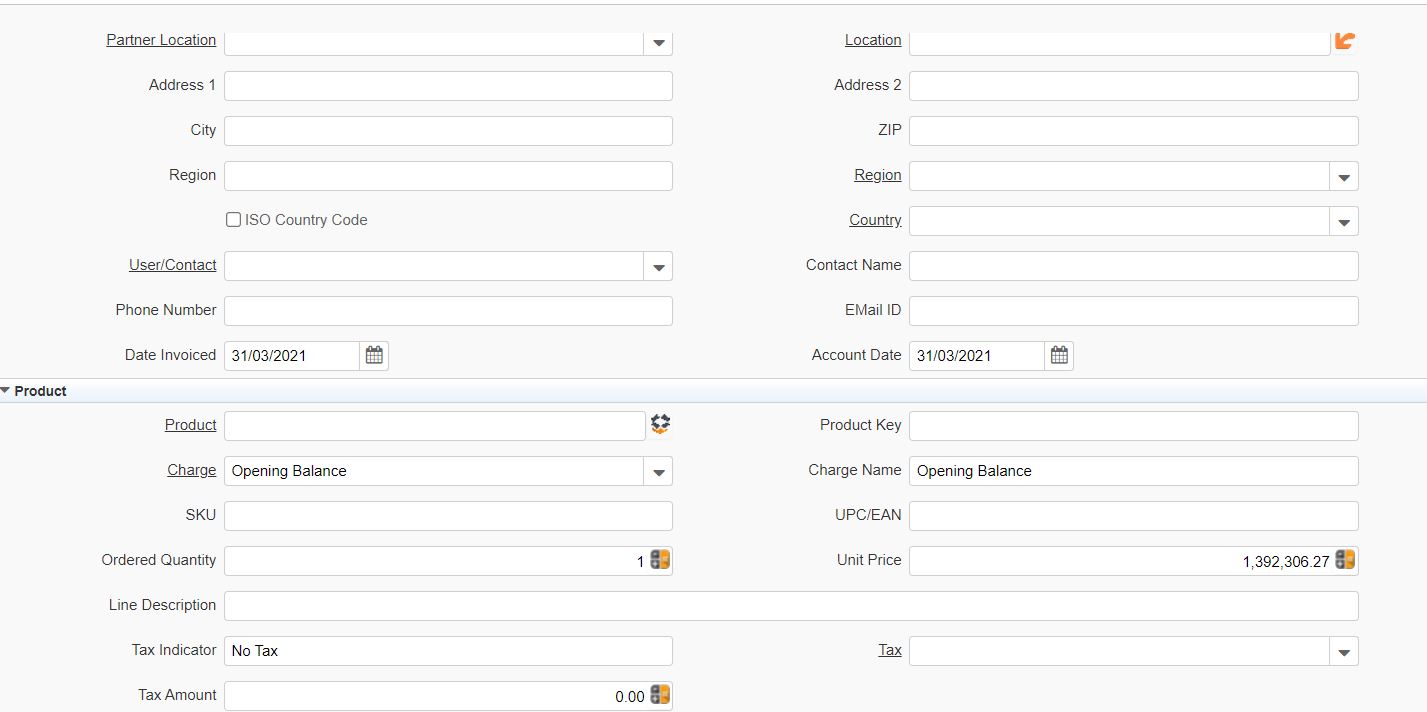
No Comments